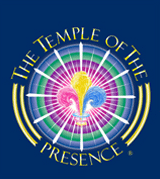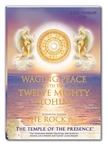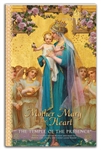The Temple of The Presence®

The Temple of The Presence®
www.templeofthepresence.org
Broadcast Support
The video and audio streaming offerings from The Temple of The Presence are supported on PCs, Macs, iPhone, iPad, and Android devices. Our broadcast web pages use the Wowza Player for viewing / listening to the streams. The streaming technology employed is HTTP Live Streaming (HLS).
Supported browsers
Windows 7+: Chrome, Firefox, Edge
Windows XP: Chrome
Mac:Chrome, Firefox, Safari
Android: Chrome
iPhone, iPad: Safari
Adaptive Bitrate Streaming. The video streaming of live broadcasts and replays uses adaptive bitrate streaming. This means that the player will automatically swtich to slower or faster streams to accommodate changing network conditions. If you wish to remain connected to a specific stream, you can click on the HD icon on the player control bar and select the stream. The higher number streams are higher bandwidth. The Auto setting selects the adaptive bitrate option. (The ability to select a specific stream is not available on iPhone and iPad).
Wowza Player Keyboard Shortcuts
Play/Pause: Space/Enter Increase/Decrease volume by 10 percent: Up/Down Arrow
Rewind/Fast-Forward 15 seconds: Left/Right Arrow
Mute/Enable audio: M
Enable/Disable full screen: F
Seek to the corresponding percentage of time through video playback: Numbers (0-9)
For example, press 4 to skip to the 40-second mark in a 100-second video.
Audio only option. If you wish to connect to the audio only (no video), then check the audio only checkbox at the bottom of the page.
Simultaneous translation. Most live broadcasts of sessions with the Anointed Representatives are available in Spanish and French simultaneous translation, and many are available in Portuguese as well. The appropriate translation will be automatically available, based upon the selected language in the combo box at the top of the page.
Some common problems
There is video but no audio. This usually means the sound is muted in the Wowza Player. If this is the case, you will see a little speaker icon with a slash through it. Just click on the speaker and it will unmute the sound.
You receive an error message "Stream unavailable". This will occur if there is an error at our end; it can also occur if the encoding of the stream is not supported by your hardware / software configuration. Make sure that you are using one of the supported browsers for your operating system. If you are still receiving this message, please bring it to our attention so we can address it.
You are running Windows 10N. If your computer is running the European version of Windows 10 (Windows 10N), then you will need to install the Media Feature Pack for Windows 10N for the Wowza player to work properly.
Reporting problems
If you are experiencing a connection problem that you wish to report:
Log your connection details. If you are a Torch Bearer, please make sure you are logged in using your TB login when you experience the problem. This way we can find your connection details in our server log and this will help us to quickly address the issue. If you are not a Torch Bearer, you can use this link to provide us with your connection details. Just type your name and click on the continue button. This will log your connection info on our server.
Email our broadcst team. Once your connection info is logged, you should email broadcast@thetemple.ws to report your problem. Provide as many details as you can. We will do our best to help you resolved the problem in a timely way.
Invitation to Join the God Star Vigil
New Year's Eve Service with the Buddha
December 31
New Year's' Conclave and Acropolis Sophia
December 31, 2025 – January 11, 2026
YouTube Videos
Dictations from the Ascended Masters
Visit us on facebook ![]()
New audio DVD album!
New ebooks available!
New French translations available!
-
|