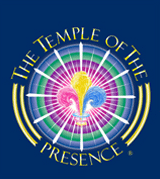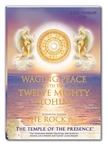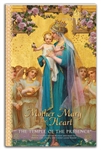The Temple of The Presence®

The Temple of The Presence®
www.templeofthepresence.org
Audio Download Instructions
When you place an online order for an audio download product, you should receive an email containing a link to download the files. You should receive the email within 20 minutes after placing your order. The email will contain a link to download a zip file, which contains the individual audio files in a compressed format. You should click on this link on your PC or Mac to download the file. Do not try to download the file directly to a mobile device (Android, iPhone, iPad or iPod Touch)!. If you wish to install the album on your mobile device, you should install it first on your PC or Mac and then transfer it to the mobile device.The zip file for a Conference album is typically quite large, around 2 Gigabytes, and can take a long time to download. So be patient! After the zip file is downloaded, you will need to decompress the zip file to extract the individual audio files. The audio files themselves are in MP3 format. We recommend iTunes as the player of choice for our audio albums; iTunes organizes the albums in its library in a way that is very easy to work with. ITunes is available as a free download.
Instructions for Windows
- Once the file has finished downloading, locate it and right-click on the file.
- Choose 'Extract all…' and on the dialogue which opens, select the location where you would like the album to be placed.
- Locate the unzipped folder and drag it into iTunes.
- Download and install a free app, The Unarchiver, from the App Store.
- Once the zip file for the album has finished downloading, locate the zip file, right click on it, select 'open with' and select 'the Unarchiver' app. This will create an unzipped folder containing all the files for the album.
- Drag the unzipped folder onto iTunes to import it to your library.
On a Mac
- Download and install Android File Transfer on your computer.
- If your screen is locked, unlock your screen.
- Connect your computer to your device using a USB cable.
- If you need to select a USB connection option on your device, choose Media device (MTP).
- Locate music files on your computer and drag them into your device's Music folder in Android File Transfer.
- If your screen is locked, unlock your screen.
- Connect your computer to your device using a USB cable.
- If you’re prompted to select a USB connection option on your device, select Media device (MTP).
- Locate music files on your computer and drag them into your device's Music folder.
You have several options. If you're a member of Apple Music or have an iTunes Match subscription, you have iCloud Music Library turned on. This means the audio files will be automatically uploaded from your computer to your iCloud library and will be available on your iphone, ipad or ipod touch.
If you do not have Apple Music or iTunes Match,you can transfer the audio files from your computer to your mobile device using a USB cable. You have two choices:
- You can sync the mobile device with your computer. This way the music library on your device will mirror the music library on your computer.
- You can selectively transfer individual audio files from your computer to your device. You can find the details here.
If you need assistance, please email us at: broadcast@thetemple.ws.
Invitation to Join the God Star Vigil
New Year's Eve Service with the Buddha
December 31
New Year's' Conclave and Acropolis Sophia
December 31, 2025 – January 11, 2026
YouTube Videos
Dictations from the Ascended Masters
Visit us on facebook ![]()
New audio DVD album!
New ebooks available!
New French translations available!
-
|